Master Your Data: The 10 Essential Excel Formulas for Supply Chain Professionals
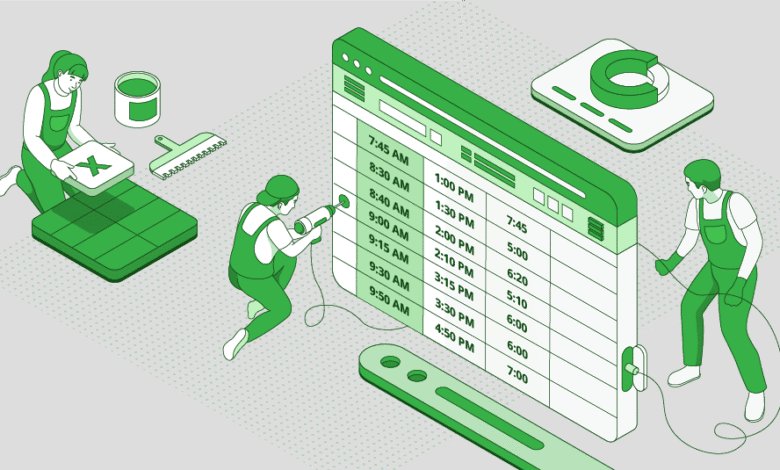
Master Your Data: The 10 Essential Excel Formulas for Supply Chain Professionals
In the complex, fast-paced world of modern supply chain management, data isn’t just power—it’s the lifeblood of decision-making. Yet, many professionals remain overwhelmed by spreadsheets, wasting precious time on manual tasks instead of strategic analysis.
The key to unlocking efficiency isn’t a fancy new software; it’s mastering the tools you already have. Microsoft Excel remains the undisputed champion for quick-turn analysis, reporting, and operational planning.
This guide will walk you through the 10 most critical Excel formulas every supply chain expert needs to know. We’ll move beyond basic theory and dive into real-world applications for inventory control, logistics, procurement, and data analysis.
Why Excel Skills Are Non-Negotiable in Supply Chain
Before we dive in, consider this: mastering these formulas can help you:
- Automate daily and weekly operational reports.
- Identify inventory discrepancies and trends instantly.
- Optimize stock levels to reduce carrying costs and prevent stockouts.
- Analyze supplier performance based on lead time and quality.
- Create dynamic dashboards for at-a-glance operational health.
Ready to transform your workflow? Let’s begin.
The Essential Excel Formula Toolkit for Supply Chain
Here are the 10 formulas that will make you a supply chain data wizard.
1. SUMIFS / COUNTIFS: The Multi-Criteria Workhorses
What it does: Adds or counts cells based on multiple criteria.
Supply Chain Application: This is your go-to for granular inventory analysis. Instead of looking at total stock, you can segment by category, location, or status.
Example Formula:=SUMIFS(Inventory_Value_Range, Warehouse_Range, "West", Category_Range, "Electronics", Stock_Level_Range, "<100")
This formula calculates the total value of all Electronics inventory in the West Warehouse that has fewer than 100 units in stock—crucial for identifying critical stockouts.
Example Formula 2:=COUNTIFS(PO_Status_Range, "Delayed", Supplier_Range, "Company XYZ")
This counts how many purchase orders from “Company XYZ” are delayed, providing hard data for supplier performance reviews.
2. XLOOKUP: The Modern Data Retrieval Powerhouse
What it does: Searches a range for a key and returns the corresponding value from another range. (Superior to VLOOKUP in every way).
Supply Chain Application: Instantaneously find product details, supplier terms, or shipment statuses using a unique identifier like a SKU, PO Number, or ASN.
Example Formula:=XLOOKUP(G2, SKU_List, Supplier_List)
Where G2 contains the SKU you’re looking up. This pulls the supplier’s name for that specific SKU from a master data table.
3. IF: The Logical Decision-Maker
What it does: Returns one value if a condition is TRUE, and another value if it’s FALSE.
Supply Chain Application: Automating exception-based management. Flag delays, highlight stock levels that need attention, or categorize performance.
Example Formula:=IF(F2 > TODAY(), "On Time", "DELAYED")
If the date in cell F2 (Estimated Delivery Date) is after today, it returns “On Time”. Otherwise, it flags “DELAYED”.
Example Formula 2 (Nested IF):=IF(G2<50, "Low Stock", IF(G2>200, "Overstock", "Healthy"))
This creates a smart inventory status: below 50 is “Low Stock”, above 200 is “Overstock”, and anything between is “Healthy”.
4. INDEX + MATCH: The Flexible Lookup Duo
What it does: A powerful combination to look up a value in any column and return a corresponding value from any other column. More flexible than VLOOKUP.
Supply Chain Application: Ideal for pulling data from large, unstructured tables or when your lookup value isn’t in the first column.
Example Formula:=INDEX(Supplier_Lead_Times, MATCH("Bearing", Product_List, 0))
Finds the row where “Bearing” appears in the Product_List and returns the corresponding lead time from the Supplier_Lead_Times range.
5. SUM: The Fundamental Aggregator
What it does: Adds all numbers in a range of cells.
Supply Chain Application: Calculating total weekly shipments, total inventory value, total units received, or total freight costs.
Example Formula:=SUM(D2:D500)
The simplest yet one of the most important formulas. Instantly sums all values in the range, such as all line items in a shipment manifest.
6. AVERAGE: The Baseline Calculator
What it does: Calculates the arithmetic mean of a range of cells.
Supply Chain Application: Determining average supplier lead time, average order value, average days in inventory, or average delivery delay.
Example Formula:=AVERAGE(LeadTime_Range)
Provides the baseline performance metric for a supplier or logistics partner.
7. TEXT: The Data Formatter
What it does: Converts a value to text in a specific number format.
Supply Chain Application: Formatting dates for reports, concatenating text with numbers for labels (e.g., “PO-10025”), or ensuring data imports are read correctly.
Example Formula:=TEXT(B2, "mmm-dd") & " Shipment"
*Takes a date in cell B2 and converts it to a format like “Oct-25 Shipment”, perfect for clear dashboard labels.*
8. ROUND: The Precision Tool
What it does: Rounds a number to a specified number of digits.
Supply Chain Application: Cleaning up calculations for unit loads, pallet quantities, kg weights, or container volumes. Prevents decimal errors in reporting.
Example Formula:=ROUND((Total_Weight_KG / Pallet_Capacity), 0)
Calculates how many full pallets are needed for a shipment, rounded to a whole number. No half-pallets!
9. Calculating Percentage Growth: The Trend Spotter
What it does: Calculates the percentage change between two values.
Supply Chain Application: Measuring Month-over-Month (MoM) growth in orders, YoY cost increases, or weekly improvements in on-time delivery rates.
Example Formula:=(C3 - B3) / B3
Where C3 is current month’s units and B3 is previous month’s units. Format as a percentage to see growth rate.
10. RANK: The Performance Comparator
What it does: Returns the rank of a number in a list of numbers.
Supply Chain Application: Ranking suppliers by defect rate, ranking products by sales velocity, or ranking carriers by on-time performance.
Example Formula:=RANK.EQ(C2, Defect_Rate_Range, 1)
*Ranks the defect rate of a supplier in cell C2 against all others. The 1 parameter ranks in ascending order (lowest defect rate = rank 1).*
Pro Tip: Combine Formulas for Maximum Power
The true magic happens when you combine these formulas. For example:
- Use
IFwithAVERAGEto flag abnormally long lead times. - Use
XLOOKUPinsideSUMIFSto pull in data for a conditional sum. - Use
RANKwithIFto only rank items that meet a certain threshold.
Creating a dynamic supply chain dashboard that uses these formulas interconnectedly will make you the data hero of your organization.
Conclusion: From Data Entry to Strategic Insight
Manually sifting through data is no longer a viable option. By mastering these ten Excel formulas, you shift your role from data processor to strategic analyst. You’ll save countless hours, reduce human error, and provide insights that directly impact the bottom line.
Start with one or two formulas that solve an immediate pain point. Practice them, build them into your reports, and watch your efficiency—and your value to the team—soar.
What’s the one Excel function you can’t live without in your supply chain role? Share your tips in the comments below!