12 ChatGPT Tips to Supercharge Your Productivity: A Beginner’s Guide
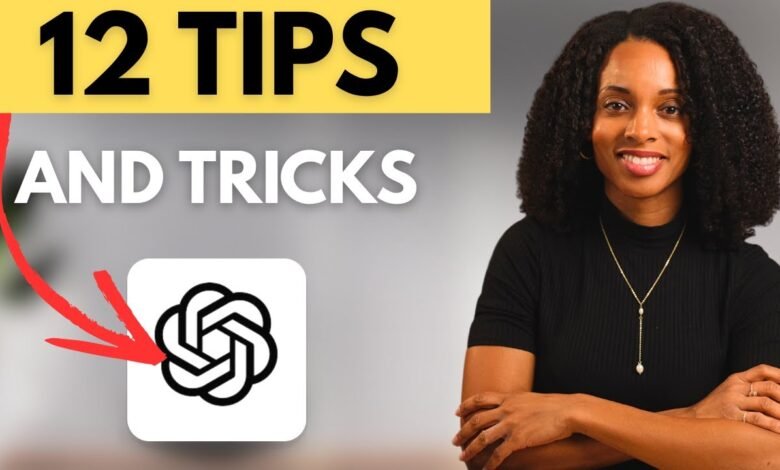
12 ChatGPT Tips to Supercharge Your Productivity: A Beginner’s Guide
Whether you’re new to ChatGPT or have been using it for a while, there are always new ways to optimize your experience. This guide, based on insights from Enovair, breaks down 12 essential tips that will help you save time, get better answers, and use the platform more securely.
1. Improve Your Prompts
If your initial prompts are yielding generic results, ask ChatGPT to help you refine them. For instance, if you ask it to “write an email response to a customer,” you can follow up with, “Improve my previous prompt to make it more detailed and specific.” ChatGPT will then guide you on what additional information to include for a more tailored output.
2. Upload Images and Ask Questions
Using the GPT-4o model (available to both free and paid users, with limits for free users), you can upload images and ask questions about them. This is incredibly useful for:
- Explaining complex charts or images.
- Generating recipes based on a photo of ingredients you have.
3. Enable Custom Instructions
This feature allows you to provide ChatGPT with specific context about yourself and your preferences, making your conversations more relevant. You can set it up by going to Settings > Personalization > Custom Instructions. Here, you can specify your role, business, and desired tone (e.g., “friendly but professional”), saving you from repeating yourself in every new chat.
4. Choose the Right AI Model
Selecting the appropriate model for your task can significantly improve your results. Here’s a quick breakdown:
- GPT-4o (Default): A versatile all-rounder for various tasks, including image analysis and writing.
- 4.1 Mini Model: Best for simple, quick queries.
- 4.5 Model (Paid): Ideal for tasks requiring high emotional intelligence, like creative writing.
- 03 Model (Paid): Suited for in-depth research and analyzing complex technical reports.
5. Use ChatGPT’s Canvas Feature
Canvas provides a split-screen view with your chat on the left and a document editor on the right. This allows you to prompt and edit text in one place, eliminating the need to copy and paste between different applications. It also offers features to adjust text length, reading level, and add a final polish.
6. Utilize Custom GPTs
Custom GPTs are specialized versions of ChatGPT tailored for specific tasks. You can access them by clicking “Explore GPTs.” These pre-made AI assistants are pre-loaded with custom instructions and knowledge, acting as experts in their respective fields and saving you the time of writing detailed prompts.
7. Use the Memory Feature for Recurring Prompts
If you frequently use a particular prompt, you can ask ChatGPT to remember it. For example, if you often create speech outlines, you can save a prompt like, “You are a world-class speaker… give me an awesome outline for my speech.” This way, you won’t have to provide the full context every time.
8. Transform Product Photos into New Scenes
With the GPT-4o model’s image generator, you can upload a product photo and place it in an entirely new scene. This is a game-changer for e-commerce and marketing, allowing you to create stunning product visuals with ease.
9. Use the Scheduled Tasks Feature
Available on paid plans, this feature allows you to automate recurring tasks. For instance, you can schedule ChatGPT to send you a daily summary of the latest AI news. You can even ask ChatGPT for suggestions on what tasks you could automate based on your usage.
10. Use the Mobile App
The mobile app offers the full power of the desktop version in your pocket. Key features include:
- Image upload: Take a picture and ask ChatGPT about it.
- Voice feature: Ideal for hands-free interaction and brainstorming. You can even use it to practice speaking different languages.
- Digitize notes: Take a photo of handwritten notes, and ChatGPT can accurately convert them to digital text.
11. Use Temporary Chat and Data Control Settings
- Temporary Chat: This “incognito mode” allows you to have conversations that are not saved to your history or used for training the model, which is perfect for sensitive information.
- Data Controls: If you want to save your chat history but prevent your data from being used to train the model, you can go to Settings > Data Controls and turn off “Improve the model for everyone.”
12. Rename Conversations and Use the Search Function
A simple yet effective tip: rename your chats to something meaningful. This, combined with the search function, allows you to quickly find specific conversations without endlessly scrolling through your chat history, keeping you organized and saving you valuable time.
